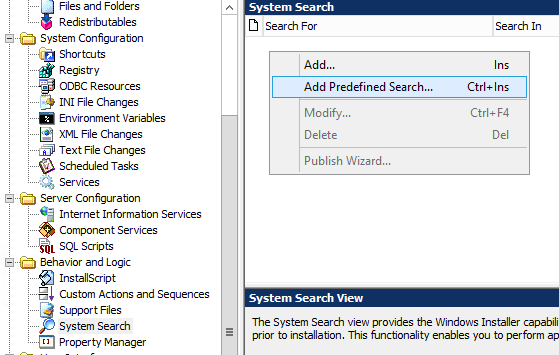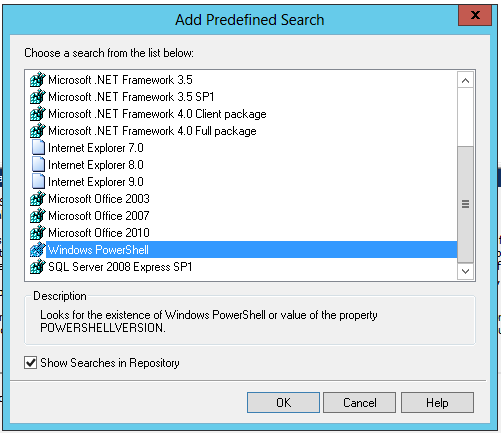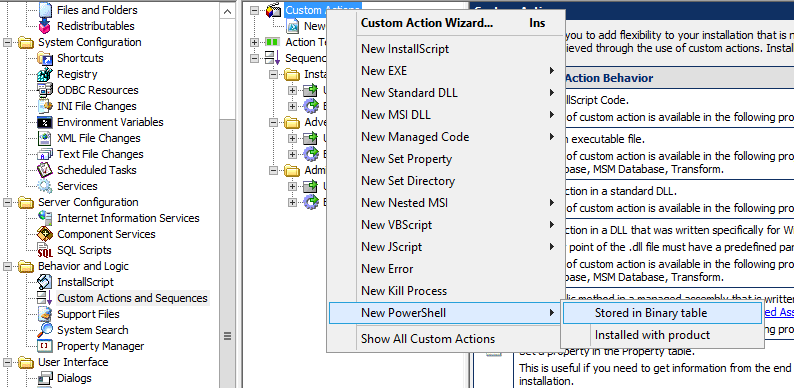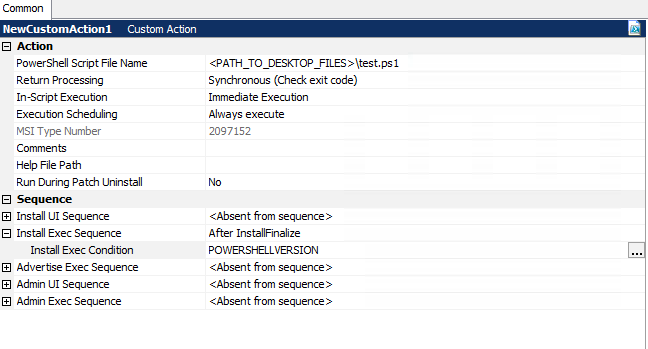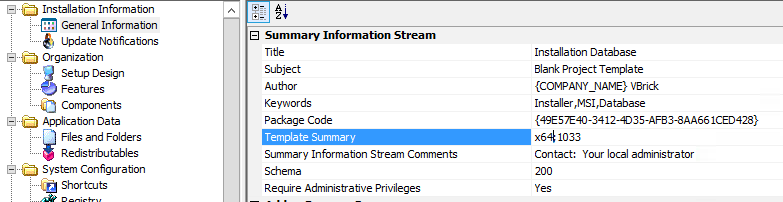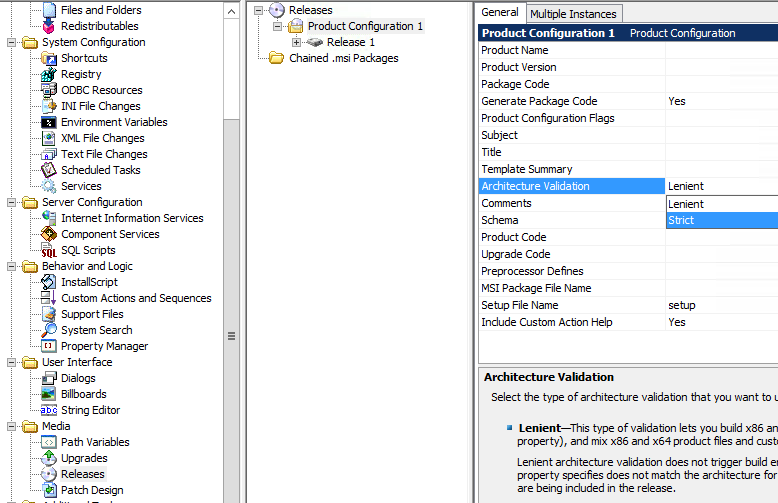I am using installshield 2013, but this may apply to other versions.
My goal was to be able install the hyperV feature on a windows 2012 server using installshield.
First you follow the directions at http://helpnet.flexerasoftware.com/installshield20helplib/Content/helplibrary/CAPowerShell.htm
Add the property IS_PS_EXECUTIONPOLICY and set it to Unrestricted
Add a Predefined System Search to check for powershell
Create a new custom action. I am using a powershell from a binary table
I am being lazy so the script I am running is on my desktop
Add Install Exec Sequence: After InstallFinalize
Add Install Exec Condition: POWERSHELLVERSION
Now comes the magic,
Installshield runs using 32 bit mode by default, which means it also runs the 32bit powershell verison, From what I can tell the 32bit version of PowerShell doesn’t implement a bunch of stuff, so you either have to convert your installshield project to strict 64bit or put some magic at the top of you Powershell script to switch it to 64bit
To set your installshield project to strict 64bit (see https://www.youtube.com/watch?v=yfOFvsfjSeA)
then you must tell the release to be strict about using 64bit components only
The other option is to use the magic from http://www.nivot.org/blog/post/2012/12/18/Ensuring-a-PowerShell-script-will-always-run-in-a-64-bit-shell. I choose to use the magic at the top of my power shell since I may have to install 32 bit components as part of my installer, so I didn’t want to be restricted to only installing 64bit components.
# am I running in 32 bit shell?
if ($pshome -like "*syswow64*") {
write-warning "Restarting script under 64 bit powershell"
# relaunch this script under 64 bit shell
# if you want powershell 2.0, add -version 2 *before* -file parameter
& (join-path ($pshome -replace "syswow64", "sysnative") powershell.exe) -file `
(join-path $psscriptroot $myinvocation.mycommand) @args
# exit 32 bit script
exit
}
# start of script for 64 bit powershell
whoami | Add-Content -Path c:\file.txt
echo "check admin" | Add-Content -Path c:\file.txt
$64bit = [Environment]::Is64BitProcess
([Security.Principal.WindowsPrincipal] [Security.Principal.WindowsIdentity]::GetCurrent()).IsInRole(`
[Security.Principal.WindowsBuiltInRole] "Administrator") | Add-Content -Path c:\file.txt
Add-Content -Path c:\file.txt -Value (’64-bit process = ‘ + $64bit);
echo "check feature" | Add-Content -Path c:\file.txt
Get-WindowsFeature | Where-Object {$_.Name -eq "Hyper-V"} | Add-Content -Path c:\file.txt
$check = Get-WindowsFeature | Where-Object {$_.Name -eq "Hyper-V"}
If ($check.Installed -ne "True") {
echo "notInstalled" | Add-Content -Path c:\file.txt
#Install/Enable SNMP Services
#Add-WindowsFeature SNMP-Services | Out-Null
echo $check.Installed | Add-Content -Path c:\file.txt
echo "Do Install" | Add-Content -Path c:\file.txt
Install-WindowsFeature –Name Hyper-V -IncludeManagementTools -whatif | Out-File -Append c:\file.txt
}
else {
echo "Installed" | Add-Content -Path c:\file.txt
}
Please excuse the c:\file.txt, those were my way of debugging to see what was going on.
I still need to work on handling the required reboot, but that is tomorrows problem